How to Download and Install MetaMask on Chrome
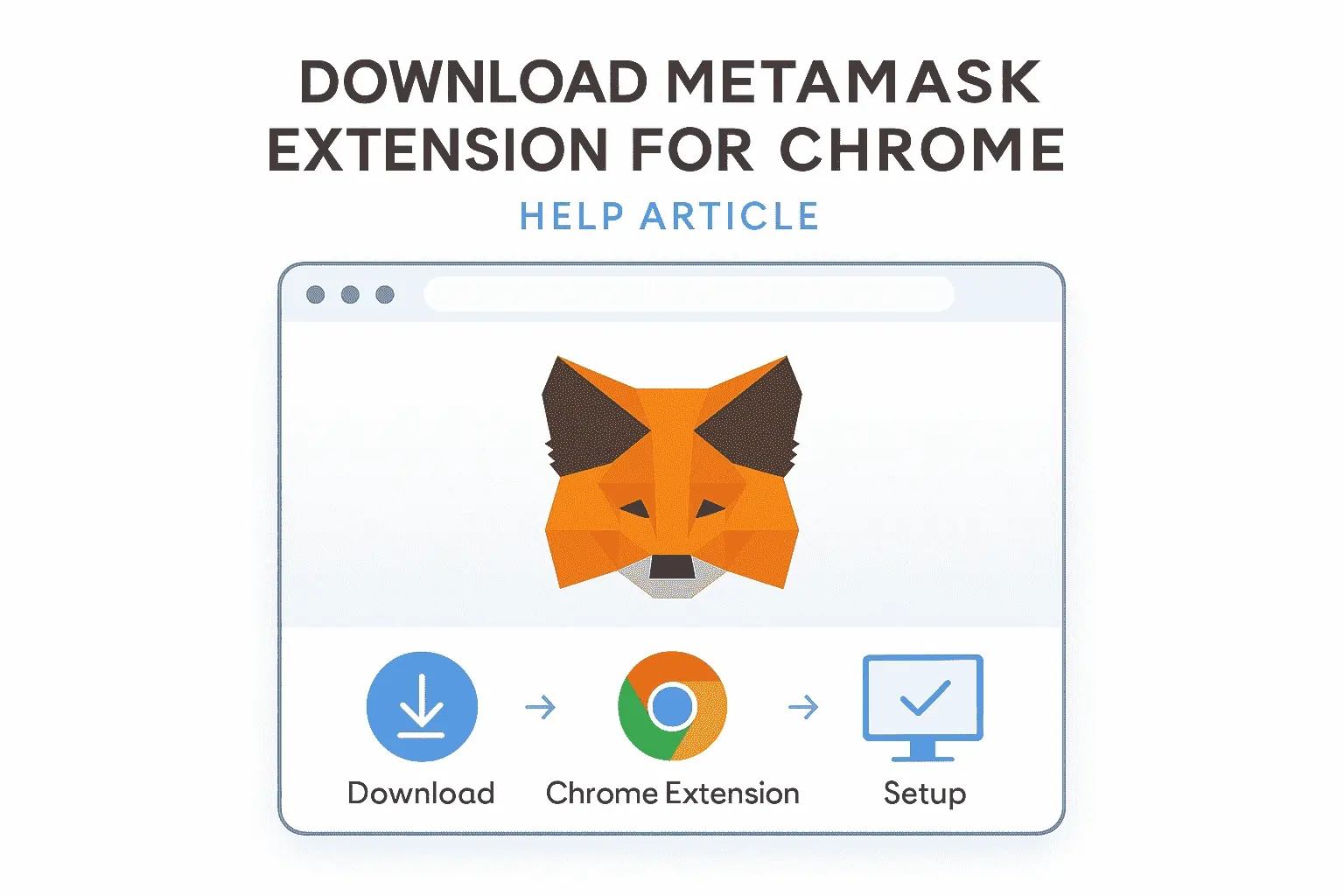
This help guide shows how to download metamask extension on chrome, set up your wallet, connect to dApps, and troubleshoot install issues safely. It is a concise, professional, up-to-date help guide you can follow step by step.
Table of Contents
- How to Download and Install MetaMask on Chrome
- Step-by-Step Guide to Setting Up a MetaMask Wallet
- Connecting MetaMask to dApps: A Complete User Guide
- Fixing MetaMask Extension Download and Install Issues
- Managing Multiple Wallets in the MetaMask Extension
- Advanced Privacy and Security Settings in MetaMask Wallet
- Trusted Official Links & Further Reading
- FAQ
- About the Author
Step-by-Step Guide to Setting Up a MetaMask Wallet
Follow these steps to install the MetaMask extension in Chrome and create a wallet that you control.
- Open the official download page: Visit metamask.io/download and choose Chrome. This links you to the verified extension listing on the Chrome Web Store.
- Install from the Chrome Web Store: On the listing, click Add to Chrome → Add extension. Direct link: MetaMask on Chrome Web Store.
- Pin the extension: Click the puzzle icon in Chrome and pin MetaMask so it’s visible next to the address bar.
- Create your wallet: Launch the extension → Create a new wallet. Set a strong, unique password (use a password manager).
- Secure your Secret Recovery Phrase (SRP): Write the 12/24 words on paper or store in an offline password manager or hardware backup. Never share it; no support agent will ever ask for it.
- Confirm backup: Complete the SRP confirmation step. This ensures you can restore your wallet on any device.
- Finish onboarding: Choose basic settings (currency, language) and review security reminders.
For foundational concepts (accounts, networks, tokens), see the official docs: docs.metamask.io/wallet.
Connecting MetaMask to dApps: A Complete User Guide
dApps request permission to view your public address and propose actions such as token approvals or swaps. Connect only to sites you trust.
- Open the dApp in Chrome: Popular examples include Uniswap or other audited, reputable services.
- Click “Connect Wallet” → “MetaMask”: The extension pops up with a connection request. Review the site URL and permissions carefully.
- Select account(s): You can expose a single account instead of all accounts for least-privilege access.
- Choose the correct network: Many dApps auto-detect the network. If the dApp suggests adding a network (e.g., an EVM chain), verify the RPC details before approving.
- Approve carefully: Read transaction data, gas estimates, and token approvals. Reject if anything looks unfamiliar.
Learn essentials and scams to avoid via MetaMask Learn and the official Support Center.
Fixing MetaMask Extension Download and Install Issues
If you can’t download or install the MetaMask extension on Chrome, use this structured checklist.
- Verify the listing: Only install from the official Chrome Web Store page or start at metamask.io/download.
- Update Chrome: Go to chrome://settings/help and update to the latest version. See Google’s guide: Update Google Chrome.
- Check corporate or school restrictions: Managed browsers may block extensions. Refer to Chrome Web Store policies or ask your admin.
- Disable conflicting extensions: Temporarily turn off ad blockers or privacy tools that intercept extension installs; retry.
- Clear cache / restart: Clear browsing data, close all windows, and relaunch Chrome. Then attempt the install again.
- Reinstall: Remove any partially installed copy (chrome://extensions), then reinstall from the official listing.
- Still stuck? Use the guided articles at support.metamask.io and Google’s help pages for Chrome extensions.
Managing Multiple Wallets in the MetaMask Extension
Many users maintain separate accounts for trading, long-term storage, and testing. In MetaMask, “accounts” are wallets derived from your SRP; you can also import external keys or connect a hardware wallet.
- Create additional accounts: In the account switcher, choose Create account. Name accounts clearly (e.g., “Spending”, “Cold-1”).
- Import an account: Use a private key (hot) or connect a hardware wallet (cold) for extra protection. Keep imported keys backed up separately.
- Label and color-code (where available): Clear labeling reduces mistakes when signing.
- Use separate accounts per dApp risk level: Never grant broad token approvals from your high-value account.
- Export with caution: Exporting a private key exposes it on screen; do this only offline and store securely.
For wallet basics and security best practices, review ethereum.org/wallets and the MetaMask docs.
Advanced Privacy and Security Settings in MetaMask Wallet
Core security controls
- Auto-lock timer: Set a short timeout so the extension locks when idle.
- Phishing detection: Keep anti-phishing checks enabled; always verify the site domain before connecting.
- Reveal SRP / private keys: Never reveal unless restoring, and never paste into websites or chats.
- Hardware wallets: Prefer hardware signing for large amounts or frequent DeFi use.
Privacy and tracking
- Site connections: Regularly review and remove unused connected sites in Settings → Connections.
- Permissions hygiene: Revoke stale token approvals on reputable dashboards; use read-only views for watching addresses.
- RPC endpoints: If you add custom networks, use reputable RPC providers and validate chain IDs.
- Data minimization: Share only the account needed for a specific task; avoid exposing your full account list.
Transaction safety
- Gas and simulation: Review transaction previews; if numbers look off, cancel and investigate.
- Token verification: Add tokens by contract address from official sources to avoid look-alikes.
- Approvals: Use limited approvals (spend caps) when possible; periodically revoke high-risk approvals.
For authoritative guidance and updates, check the official MetaMask Support Center and docs.
Trusted Official Links & Further Reading
- MetaMask — Official Download Page
- MetaMask — Chrome Web Store Listing
- MetaMask — Official Wallet Docs
- MetaMask — Official Support Center
- MetaMask — Learn (Security & Onboarding)
- Google — How to Update Chrome
- Google — About Chrome Web Store Extensions
- Ethereum.org — Security
- Uniswap — Docs (example dApp)
FAQ
1) Is MetaMask free to use on Chrome?
Yes. The extension itself is free to download and use on Chrome. Network fees (gas) apply when you make on-chain transactions.
2) How do I verify I’m installing the authentic MetaMask extension?
Start at metamask.io/download or the official Web Store listing linked above. Avoid third-party “mirror” sites and never install from emailed links.
3) Can I import a wallet from another app?
Yes. If you own the Secret Recovery Phrase or private key, you can import it into MetaMask. Keep in mind that compromises follow the key—if a key was leaked elsewhere, importing won’t make it safe.
4) How do I connect MetaMask to a new network?
When a trusted dApp suggests adding a network, review the chain ID and RPC URL, then approve. You can also add networks manually in Settings → Networks using official parameters from the chain’s website.
5) What should I do if a transaction is stuck?
Try speeding up or canceling from the activity view. If the nonce is blocked, enable “Customize transaction nonce” in Advanced settings and send a 0-value replacement with the same nonce and higher gas.
About the Author
Javeria Nadeem — Pursuing MSCS at Saarland University. Contact: github.com/javerianadeem.